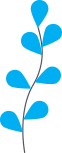
Unpaper makes your life easier by helping you do away with the heavy task and work tracking. It is an easy and intuitive web application which makes it refreshing to use. The spirit of Unpaper is always to improve efficiency. In order to continue with this spirit, today lets go back to the basics of Unpaper. Lets start from the beginning and navigate through the world of Unpaper. The world which you will be getting into in order to make your life less hectic.
In the Beginning
As soon as you decided to spend your time with unpaper, your journey has begun. The first leg of your journey is to make sure your laptop is charged, your internet is at full speed and get ready to dive into unpaper.com.
As soon as you log in to the website, you will be greeted with the login screen. If this is your first time, you would have to sign up using your email address. This page also has all its features listed to make it easier for you to understand what you are getting into. It would be good idea to go through the list in case you are still looking for you email address.
Once you have reinforced your decision to continue with the journey. You need to enter your valid email address and click on the sign up button. You will be redirected to the sign up page where you need to fill your name and mobile number. After the details have been provided you will be taken to the sign up setup page.
The following setup page is a 3 step process where you will have to enter details about your company profile, create a business ID, and create an admin account. The reason for the elaborate process is to make sure that Unpaper can serve you precisely and maintain information integrity.
Company Profile
First you need to enter your organization name and address in the provided sections. You will have a choice to select your organization type such as CA, Tax practitioners, etc. In case you feel you don’t fit in any of these, you can always go with the type as others. Once you have entered all the necessary information click on next.
Business ID and admin account
Step 2 is to create a business ID. Now a business ID is an important endeavor as your entire firm will be identified by it. So a meaningful name such as your company name would be a great choice.
Step 3 is to create an admin account. Now this can be regarded as the first account created for your firm. You can use this account to create further accounts for the members of your firm. An admin account will have all the privileges so it is important to safeguard your admin ID and password.
Once everything is done, verify your details for one last time and choose to sign up. Here you can choose 15 day sign up trial for free in case you still want to test the waters. Select your plan (you have a monthly plan and an yearly plan with different price points) and you are ready to go.
Enter the Unpaper
Now that you have signed up, it is time to login for the first time. Once you go to unpaper.com, you can see the login option on the top right. Use the ID and password from your sign up phase and log in to your Unpaper account. In case you have forgotten your credentials, you can click on forgot password to retrieve them. You will need both the email ID and phone number used during the sign up to successfully reset the password.
Once you have successfully logged in, you will be taken to the dashboard. Now this page will have no information if you have logged in for the first time. This dashboard will provide you with an overview of the tasks which are open, complete, and due. You can navigate through them accordingly depending on what you want.
Contacts
The first thing you should do is add contacts. Now a contact can be added for whatever reason you would want. A contact can be a person, an organization, a client, or just a contact. You can access the contact tab by clicking the menu button on the top left corner. Select create new contact and enter the appropriate details for a person or an organization and click on save. The saved contacts can be saved as clients. In case you have added multiple contacts, you can choose to filter them based email address and names. There are more filter options headed towards you in near future to make it much easier for you.
Clients
The next tab would be the clients tab situated right under the contacts tab in the drop down. The clients tab will have the basic information taken from the contacts page, and also have specific information like pan number, GST information, etc. Here you can also check the clients that are active and inactive. You will have the option to filter based on the different columns as per your needs.
Tasks
We come to main event of Unpaper – task management. You can find the tasks tab right under clients. Here you can find the list of all the tasks and their information. It will have the information like task, client, due date, task status,reason and the user it is assigned to.
Task Creation
When you are logging in the first time, you will need need to create a new task. When you are creating a task, select the client name and select the department. The departments can be chosen from the drop down or you can add a new department if you feel that suits your needs better. When you are choosing the department such as goods and services tax or professional tax, you will be asked to choose the request type for the task. The request type could be GST, income tax, etc. Then you would need to select the financial year and month before you can complete the creation of the task.
Once the task has been created, you can view them in the task list. You can choose the recent tasks on the left hand side, to make it easier for you.
Task Modification
Now that your task has been created, you can click on the task to modify them. In this edit tab, you can change the status of the task such as in progress, pending, completed, etc. There are various options to choose from and you can provide details justifying the status. This makes it easier for everyone to track the information of the task. You can also see whom the task is assigned to and forward to someone else or add more contributors as needed. You can give required information while forwarding it to make it easier to stay up to date on the task.
Next is the overview. This will keep track of all the changes that have occurred on the task, with their timestamps. This is to make sure that everybody is informed. Beside the overview is the filing information. Once you have got the filing information from the client, you can upload it in order to keep track and safely maintain it online. You need to fill the necessary information in add filing information and save it accordingly.
In the attachments, you can upload soft copies of any documents such as pan card, excel sheets containing data, pdf of forms etc. You can check the communications that happened with the client in the communications. You can send an sms to the registered client, with customized sender ID and signature. In case you are forwarding or adding contributors, you can leave notes in the notes section to make sure everyone is on the same page.
Drive
The drive tab comes after the tasks in the drop down. Here you can create and store your information online related to a particular client, person or organization. You can just click on the upload button and add the data to your drive. You can create specific folders for specific needs. Unpaper provides you free drive space to store all your documents and information at once place.
At the End
Last but not least, we have the admin tab, where you can alter all the information you have provided , manage your users and their roles. You can also change your subscriptions and payment methods. You can setup your sms template, change company profiles, and create requests to various departments.
Once you are done navigating through all these, when can go back to the dashboard, now you can see the task lists you have created on the dashboard. When you create multiple tasks with various task status, You can see them independently on the dashboard to give you an overview of each category and the number of tasks in them. You can also check and add daily tasks to make sure you get your work done everyday.
Unpaper makes sure to track all the tasks and work done properly and without any errors. This is to ensure that the customers of Unpaper can work more efficiently. Unpaper provides you the ability to track work, making it one of the markets finer work management softwares.
Unapaper strives to make your life a little easier.
So unravel, unwind, UNPAPER.
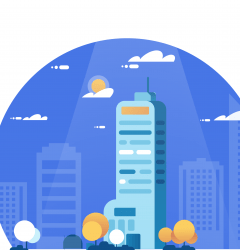


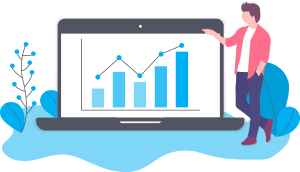
Recent Comments